Data Recovery Techniques for Windows (6)
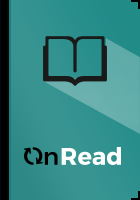
Granted, hardly anyone uses the FAT file system any more because it limits you to using a 2 GB partition, which, by today's standards, is ridiculously small. But we wanted to demonstrate the cluster size concept with the FAT file system because the numbers are small, which makes the math easier.
The same concept applies to the FAT-32 file system; the only difference is that the FAT-32 file system is a 32-bit file system. This means that FAT-32 supports the use of a greater number of clusters, and consequently larger partitions. In fact, a FAT-32 file system can have a maximum of 4,294,967,296 clusters. The table below shows how FAT-32 compares to FAT.
Table: FAT vs. FAT-32
Partition Size FAT Cluster Size FAT32 Cluster Size
265MBâ511MB 8 KB Not Supported
512MBâ1023 MB 16 KB 4 KB
1024MB â 2GB 32 KB 4 KB
2GBâ8GB Not Supported 4 KB
8Gâ16GB Not Supported 8 KB
16GBâ32GB Not Supported 16 KB
>32GB Not Supported 32 KB
Not only does FAT-32 support larger partitions than FAT, but on smaller partitions, the increased number of clusters means the disk cluster size is smaller. The smaller of partition's cluster size, the less wasted space on the drive.
For example, on a 2 GB partition, the size of a FAT cluster is 32 KB. If a file is 33 KB in size, it would consume two clusters, meaning that 31 KB of space goes to waste. This doesn't sound like much, but consider that every file on the entire partition could potentially waste this much space. In contrast, a 2 GB FAT-32 partition uses 4 KB clusters. The same 33 KB file would consume nine clusters instead of two, but the clusters are smaller. The end result is that only 3 KB of space would go to waste, not 31 KB.
What does all this have to do with data recovery? Everything! If a partition's file allocation table is damaged and you need to recover a file, the first thing you will need to determine is how many clusters the file in question spans. This is important because you need to be able to figure out where a file begins and where it ends.
If you know the disk cluster size that is in use, you can just divide the file size by the cluster size to get the total number of clusters that are in use (be sure to round up to the nearest whole cluster).
This is the reason why you see so many âpartitions' after "Intelligent Searching" of our product Data Recovery Wizard. However, what you see is not the âpartition', it is the file system. When you choose one partition to recover the files, our product should calculate disk cluster in each file system. The more partitions were there, the more file systems will be created as the situation before in our product.
You may have a question. Why we designed so many file systems there? That is because if the files are recovered with different disk cluster size, they may not be opened. That means if the cluster size has been changed, the files have been changed. Hence, you should select more file systems in the list of our product to have a try.
Users who have this book
Users who want this book
What readers are saying
What do you think? Write your own comment on this book!
write a commentif you like Data Recovery Techniques for Windows (6) try:
Other books by this author
Do you want to exchange books? It’s EASY!
Get registered and find other users who want to give their favourite books to good hands!

